File Menu
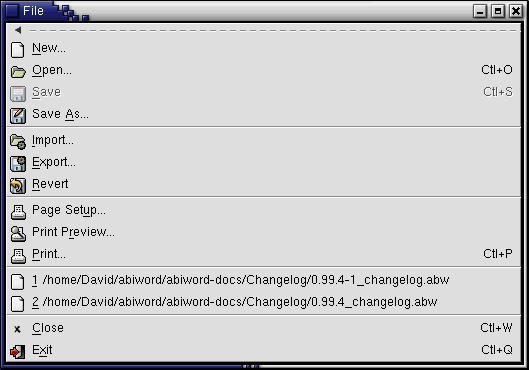
New
Opens the New File dialog, allowing you to create a new file based on a template.
Open
Opens a dialog box to choose the file to open.
Save
Saves the open document. This option is grayed out if the file has not been altered since its last save.
Save As
Opens a dialog box to save the open document under a different name, or as a different file type, or both.
Import...
Opens a copy of a saved document. This means that you have a new, untitled document with the same content as the saved document.
For example, if I open a copy of foo.abw, I have an untitled document. If I edit it, and save, AbiWord will ask me for a name for the new document.
Export...
Saves a copy of the current document under a new name, as a new type, or both. The open window is the original document, not the copy you have just saved. This differs from Save As. When you Save As, further changes are made to the document you have just saved.
For example, if I have edited foo.abw, and save a copy as foo2.doc, the open document is still foo.abw. If I make further changes and then just save, the changes are saved to foo.abw.
Revert
Undoes all changes made since the document was last saved. They can be Redone by using Redo (on the Edit menu), or the Redo button on the toolbar.
Page Setup
Opens a dialog box to setup the Paper size, Orientation, Scale and Margins.
Opens a dialog box to print the open document.
Previously opened documents
AbiWord conveniently remembers the last few documents you opened for quick access.
Close
If you have more than one AbiWord document open, this command closes the current document and its window.
If the current document is the only open AbiWord document, this command the document and replaces it with a new, blank document.
Exit
Closes all open documents and exits AbiWord