
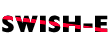


SWISH-CONFIG - Configuration File Directives
Table of Contents:
- Swish-e CONFIGURATION FILE
- Alphabetical Listing of Directives
- Directives that Control Swish
- Administrative Headers Directives
- Document Source Directives
- Document Contents Directives
- Directives for the File Access method only
- Directives for the HTTP Access Method Only
- Directives for the prog Access Method Only
- Document Filter Directives
- Document Info
Swish-e CONFIGURATION FILE
What files Swish-e indexes and how they are indexed, and where the index is written can be controlled by a configuration file.
The configuration file is a text file composed of comments, blank lines, and configuration directives. The order of the directives is not important. Some directives may be used more than once in the configuration file, while others can only be used once (e.g. additional directives will overwrite preceding directives). Case of the directive is not important -- you may use upper, lower, or mixed case.
Comments are any line that begin with a ``#''.
# This is a comment |
Directives may take more than one parameter. Enclose single parameters that include whitespace in quotes (single or double). Inside of quotes the backslash escapes the next character.
ReplaceRules append "foo bar" <- define "foo bar" as a single parameter |
If you need to include a quote character in the value either use a backslash to escape it, or enclose it in quotes of the other type.
For example, under unix you can use quotes to include white space in a single parameter. Here, to protect against path names (%p) that might have white space embedded use single quotes (this also protects against shell expansion or metacharacters):
FileFilter .foo foofilter "'%p'" <- parameter passed through the shell in single quotes
FileFilter .foo foofilter '"%p"' <- windows uses double-quotes
FileFilter .foo foofilter '\'%p\''<- silly example
|
Backslashes also have special meaning in regular expressions.
FileFilterMatch pdftotext "'%p' -" /\.pdf$/ |
This says that the dot is a real dot (instead of matching any character). If you place the regular expression in quotes then you must use double-backslashes.
FileFilterMatch pdftotext "'%p' -" "/\\.pdf$/" |
Swish-e will convert the double backslash into a single backslash before passing the parameter to the regular expression compiler.
Commented example configuration files are included in the conf directory of the Swish-e distribution.
Some command line arguments can override directives specified in the configuration file. Please see also the SWISH-RUN for instructions on running Swish-e, and the SWISH-SEARCH page for information and examples on how to search your index.
The configuration file is specified to Swish-e by the -c switch. For example,
swish-e -c myconfig.conf |
You may also split your directives up into different configuration files.
This allows you to have a master configuration file used for many different
indexes, and smaller configuration files for each separate index. You can
specify the different configuration files when running from the command
line with the -c switch (see SWISH-RUN), or you may include other Configuration file with the IncludeConfigFile
directive below.
Typically, in a configuration file the directives are grouped together in some logical order -- that is, directives that control the source of the documents would be grouped together first, and directives that control how each document is filtered or its words index in another group of directives. (The directives listed below are grouped in this order).
The configuration file directives are listed below in these groups:
-
Administrative Headers Directives -- You may add administrative information to the header of the index file.
-
Document Source Directives -- Directives for selecting the source documents and the location of the index file.
-
Document Contents Directives -- Directives that control how a document content is indexed.
-
Directives for the File Access method only -- These directives are only applicable to the File Access indexing method.
-
Directives for the HTTP Access Method Only -- Likewise, these only apply to the HTTP Access method.
-
Directives for the prog Access Method Only -- These only apply to the prog Access method.
-
Document Filter Directives -- This is a special section that describes using document filters with Swish-e.
[ TOC ]
Alphabetical Listing of Directives
-
AbsoluteLinks [yes|NO]
-
BeginCharacters
*stringof characters* -
BumpPositionCounterCharacters *string*
-
Buzzwords [*list of buzzwords*|File: path]
-
ConvertHTMLEntities [YES|no]
-
DefaultContents [TXT|HTML|XML|TXT2|HTML2|XML2|TXT*|HTML*|XML*]
-
Delay *seconds*
-
DontBumpPositionOnEndTags
*listof names* -
DontBumpPositionOnStartTags
*listof names* -
EnableAltSearchSyntax [yes|NO]
-
EndCharacter
*stringof characters* -
EquivalentServer
*serveralias* -
ExtractPath *metaname* [replace|remove|prepend|append|regex]
-
FileFilter *suffix* *program* [options]
-
FileFilterMatch *program* *options* *regex* [*regex* ...]
-
FileInfoCompression [yes|NO]
-
FileMatch [contains|is|regex]
*regularexpression* -
FileRules [contains|is|regex]
*regularexpression* -
FuzzyIndexingMode [NONE|Stemming|Soundex|Metaphone|DoubleMetaphone]
-
FollowSymLinks [yes|NO]
-
HTMLLinksMetaName *metaname*
-
IgnoreFirstChar
*stringof characters* -
IgnoreLastChar
*stringof characters* -
IgnoreLimit
*integerinteger* -
IgnoreMetaTags
*listof names* -
IgnoreNumberChars
*listof characters* -
IgnoreTotalWordCountWhenRanking [YES|no]
-
IgnoreWords [*list of stop words*|File: path]
-
ImageLinksMetaName *metaname*
-
IndexAdmin *text*
-
IndexAltTagMetaName *tagname*|as-text
-
IndexComments [YES|no]
-
IndexContents [TXT|HTML|XML|TXT2|HTML2|XML2|TXT*|HTML*|XML*]
*fileextensions* -
IndexDescription *text*
-
IndexDir [URL|directories or files]
-
IndexFile *path*
-
IndexName *text*
-
IndexOnly
*listof file suffixes* -
IndexPointer *text*
-
IndexReport [0|1|2|3]
-
MaxDepth *integer*
-
MaxWordLimit *integer*
-
MetaNameAlias
*metaname**listof aliases* -
MetaNames
*listof names* -
MinWordLimit *integer*
-
NoContents
*listof file suffixes* -
obeyRobotsNoIndex [yes|NO]
-
ParserWarnLevel [0|1|2|3]
-
PreSortedIndex
*listof property names* -
PropCompressionLevel [0-9]
-
PropertyNameAlias
*propertyname**listof aliases* -
PropertyNames
*listof meta names* -
PropertyNamesCompareCase
*listof meta names* -
PropertyNamesIgnoreCase
*listof meta names* -
PropertyNamesDate
*listof meta names* -
PropertyNamesNumeric
*listof meta names* -
PropertyNamesMaxLength integer
*listof meta names* -
ReplaceRules [replace|remove|prepend|append|regex]
-
ResultExtFormatName name -x format string
-
SpiderDirectory *path*
-
StoreDescription [XML <tag>|HTML <meta>|TXT size]
-
SwishProgParameters
*listof parameters* -
SwishSearchDefaultRule [<AND-WORD>|<or-word>]
-
SwishSearchOperators <and-word> <or-word> <not-word>
-
TmpDir *path*
-
TranslateCharacters [*string1 string2*|:ascii7:]
-
TruncateDocSize
*numberof characters* -
UndefinedMetaTags [error|ignore|INDEX|auto]
-
UndefinedXMLAttributes [DISABLE| error|ignore|index|auto]
-
UseStemming [yes|NO]
-
UseSoundex [yes|NO]
-
UseWords [*list of words*|File: path]
-
WordCharacters
*stringof characters* -
XMLClassAttributes
*listof XML attribute names*
[ TOC ]
Directives that Control Swish
These configuration directives control the general behavior of Swish-e.
- IncludeConfigFile *path to config file*
-
This directive can be used to include configuration directives located in another file.
IncludeConfigFile /usr/local/swish/conf/site_config.config
- IndexReport [0|1|2|3]
-
This is how detailed you want reporting while indexing. You can specify numbers 0 to 3. 0 is totally silent, 3 is the most verbose. The default is 1.
This may be overridden from the command line via the
-vswitch (see SWISH-RUN). - ParserWarnLevel [0|1|2|3]
-
0 = no report 1 = fatal errors 2 = errors 3 = warningsThe exception to this is UTF-8 to Latin-1 conversion errors are reported at level 1. This is because words may be indexed incorrectly in these cases.
Note that unlike other errors generated by Swish-e, these errors are sent to stderr.
- IndexFile *path*
-
Index file specifies the location of the generated index file. If not specified, Swish-e will create the file index.swish-e in the current directory.
IndexFile /usr/local/swish/site.index
- obeyRobotsNoIndex [yes|NO]
-
When enabled, Swish-e will not index any HTML file that contains:
<meta name="robots" content="noindex">
The default is to ignore these meta tags and index the document. This tag is described at http://www.robotstxt.org/wc/exclusion.html.
the following comments in your documents to prevent indexing:
<!-- SwishCommand noindex --> <!-- SwishCommand index -->and/or these may be used also:
<!-- noindex --> <!-- index -->For example, these are very helpful to prevent indexing of common headers, footers, and menus.
NOTE: This following items are currently not available. These items require Swish-e to parse the configuration file while searching.
- EnableAltSearchSyntax [yes|NO]
-
NOTE: This following item is currently not available.
Enable alternate search syntax. Allows the usage of a basic ``Altavista(c)'', ``Lycos(c)'', etc. like search syntax. This means a search query can contain ``+'' and ``-'' as syntax parameter.
Example:
swish-e -w "+word1 +word2 -word3 word4 word5" "+" = following word has to be in all found documents "-" = following word may not be in any document found " " = following word will be searched in documents - SwishSearchOperators <and-word> <or-word> <not-word>
-
NOTE: This following item is currently not available.
Using this config directive you can change the boolean search operators of Swish-e, e.g. to adapt these to your language. The default is: AND OR NOT
Example (german):
SwishSearchOperators UND ODER NICHT
- SwishSearchDefaultRule [<AND-WORD>|<or-word>]
-
NOTE: This following item is currently not available.
SwishSearchDefaultRule defines the default Boolean operator to use if none is specified between words or phrases. The default is
AND.The word you specify must match one of the available SwishSearchOperators.
Example:
SwishSearchOperators UND ODER NICHT # Make it act like a web search engine SwishSearchDefaultRule ODER - ResultExtFormatName name -x format string
-
NOTE: This following item is currently not available.
The output of Swish-e can be defined by specifying a format string with the
-xcommand line argument. Using ResultExtFormatName you can assign a predefined format string to a name.Examples:
ResultExtFormatName moreinfo "%c|%r|%t|%p|<author>|<publishyear>\n"
Then when searching you can specify the format string's name swish-e ... -x moreinfo ...
See the
-xswitch in SWISH-RUN for more information about output formats.
[ TOC ]
Administrative Headers Directives
Swish-e stores configuration information in the header of the index file. This information can be retrieved while searching or by functions in the Swish-e C library. There are a number of fields available for your own use. None of these fields are required:
- IndexName *text*
- IndexDescription *text*
- IndexPointer *text*
- IndexAdmin *text*
-
These variables specify information that goes into index files to help users and administrators. IndexName should be the name of your index, like a book title. IndexDescription is a short description of the index or a URL pointing to a more full description. IndexPointer should be a pointer to the original information, most likely a URL. IndexAdmin should be the name of the index maintainer and can include name and email information. These values should not be more than 70 or so characters and should be contained in quotes. Note that the automatically generated date in index files is in D/M/Y and 24-hour format.
Examples:
IndexName "Linux Documentation" IndexDescription "This is an index of /usr/doc on our Linux machine." IndexPointer http://localhost/swish/linux/index.html IndexAdmin webmaster
[ TOC ]
Document Source Directives
These directives control what documents are indexed and how they are accessed. See also Directives for the File Access method only and Directives for the HTTP Access Method Only for directives that are specific to those access methods.
- IndexDir [directories or files|URL|external program]
-
IndexDir defines the source of the documents for Swish-e. Swish-e currently supports three file access methods: File system, HTTP (also called spidering), and prog for reading files from an external program.
The
-Scommand line argument is used to select the file access method.swish-e -c swish.config -S fs - file system swish-e -c swish.config -S http - internal http spider swish-e -c swish.config -S prog - external program of any typeFor the fs method of access IndexDir is a space-separated list of files and directories to index. Use a forward slash as the path separator in MS Windows.
For the http method the IndexDir setting is a list of space-separated URLs.
For the prog method the IndexDir setting is a list of space-separated programs to run (which generate documents for swish to index).
You may specify more than one IndexDir directive.
Any sub-directories of any listed directory will also be indexed.
Note: While processing directories, Swish-e will ignore any files or directories that begin with a dot (``.''). You may index files or directories that begin with a dot by specifying their name with IndexDir or
-i.Examples:
# Index this directory an any subdirectories IndexDir /usr/local/home/http# Index the docs directory in current directory IndexDir ./docs# Index these files in the current directory IndexDir ./index.html ./page1.html ./page2.html # and index this directory, too IndexDir ../public_htmlFor the HTTP method of access specify the URL's from which you want the spidering to begin.
Example:
IndexDir http://www.my-site.com/index.html IndexDir http://localhost/index.html
Obviously, using the HTTP method to index is much slower than indexing local files. Be well aware that some sites do not appreciate spidering and may block your IP address. You may wish to contact the remote site before spidering their web site. More information about spidering can be found in Directives for the HTTP Access Method Only below.
For the prog method of access IndexDir specifies the path to the
program(s)to execute. The external program must correctly format the documents being passed back to Swish-e. Examples of external programs are provided in the prog-bin directory.IndexDir ./myprogram.pl
See prog for details.
Note: Not all directives work with all methods.
- NoContents *list of file suffixes*
-
Files with these suffixes will not have their contents indexed.
If the file's type is HTML (or HTML2) (as set by IndexContents or DefaultContents) then the file will be parsed for a HTML title and that title will be indexed. Note that you must set the file's type: .html and
.htmare NOT type HTML by default.If a title is found, it will still be checked for
FileRules title, and the file will be skipped if a match is found. See FileRules.If the file's type is not HTML, or it is HTML and no title is found, then the file's path will be indexed. For example, you might wish to search for image files by file name.
Example:
NoContents .gif .xbm .au .mov .mpg .pdf .ps
Note: Using this directive will not cause files with those suffixes to be indexed. That is, if you use IndexOnly to limit the types of files that are indexed, then you must specify in IndexOnly the same suffixes listed in NoContents.
A
-S progprogram may set the No-Contents: header (to anything) to enable this feature for a specific document (although it would be smarter for the-S progprogram to simply only send the pathname or title to be indexed. - ReplaceRules [replace|remove|prepend|append|regex]
-
ReplaceRules allows you to make changes to file pathnames before they're indexed. These changed file names or URLs will be returned in search results.
For example, you may index your files locally (with the File system indexing method), yet return a URL in search results. This directive can be used to map the file names to their respective URLs on your web server.
There are five operations you can specify: replace, append, remove, prepend, and regex They will parse the pathname in the order you've typed these commands.
This directive uses C library regex.h regular expressions.
replace "the string you want replaced" "what to change it to" remove "a string to remove" prepend "a string to add before the result" append "a string to add after the result" regex "/search string/replace string/options"
Remember, quotes are needed if an expression contains white space, and backslashes have special meaning.
Regex is an Extended Regular Expression. The first character found is the delimiter (but it's not smart enough to use matched chars such as [], (), and {}).
The replace string may use substitution variables:
$0 the entire matched (sub)string $1-$9 returns patterns captured in "(" ")" pairs $` the string before the matched pattern $' the string after the matched patternThe options change the behavior of expression:
i ignore the case when matching g repeat the substitution for the entire patternExamples:
ReplaceRules replace testdir/ anotherdir/ ReplaceRules replace [a-z_0-9]*_m.*\.html index.htmlReplaceRules remove testdir/
ReplaceRules prepend http://localhost/ ReplaceRules append .html
ReplaceRules regex !^/web/(.+)/!http://$1.domain.com/! replaces a file path: /web/search/foo/index.html with http://search.domain.com/foo/index.html
ReplaceRules regex #^#http://localhost/www# ReplaceRules prepend http://localhost/www (same thing)
# Remove all extensions from C source files ReplaceRules remove .c # ERROR! That "." is *any char* ReplaceRules remove \.c # much better...ReplaceRules remove "\\.c" # if in quotes you need double-backslash! ReplaceRules remove "\.c" # ERROR! "\." -> "." and is *any char* - IndexContents [TXT|HTML|XML|TXT2|HTML2|XML2|TXT*|HTML*|XML*] *file extensions*
-
The IndexContents directive assigns one of Swish-e's document parsers to a document, based on the its extension. Swish-e currently knows how to parse TXT, HTML, and XML documents.
The XML2, HTML2, and TXT2 parsers are currently only available when Swish-e
You may use XML*, HTML*, and TXT* to select the parser automatically. If Swish-e's internal parsers will be used.
will use Swish-e's internal HTML parser. The DefaultContents directive may be used to assign a parser to documents that do not match a file extension defined with the IndexContents directive.
Example:
IndexContents HTML* .htm .html .shtml IndexContents TXT* .txt .log .textHTML* is the default type for all files, unless otherwise specified (and this default can be changed by the DefaultContents directive. Swish-e parses titles from HTML files, if available, and keeps track of the context of the text for context searching (see
-tin SWISH-RUN).If using filters (with the FileFilter directive) to convert documents you should include those extensions, too. For example, if using a filter to convert .pdf to .html, you need to tell Swish-e that .pdf should be indexed by the internal HTML parser:
FileFilter .pdf pdf2html IndexContent HTML .pdfSee also Document Filter Directives.
Note: Some of this may be changed in the future to use content-types instead of file extensions. See SWISH-3.0
- DefaultContents [TXT|HTML|XML|TXT2|HTML2|XML2|TXT*|HTML*|XML*]
-
This sets the default parser for documents that are not specified in IndexContents. If not specified the default is HTML.
The XML2, HTML2, and TXT2 parsers are currently only available when Swish-e
You may use XML*, HTML*, and TXT* to select the parser automatically. If Swish-e's internal parsers will be used.
Example:
DefaultContents HTML
The DefaultContents directive should be used when spidering, as HTML files may be returned without a file extension (such as when requesting a directory and the default index.html is returned).
- FileInfoCompression [yes|NO]
-
** This directive is currently not supported **
Setting FileInfoCompression to
yeswill compress the index file to save disk space. This may result in longer indexing times. The default isno.Also see the
-eswitch in SWISH-RUN for saving RAM during indexing.
[ TOC ]
Document Contents Directives
These directives control what information is extracted from your source documents, and how that information is made available during searching.
- ConvertHTMLEntities [YES|no]
-
ASCII entities can be converted automatically while indexing documents of type HTML (not for HTML2). For performance reasons you may wish to set this to
noif your documents do not contain HTML entities. The default isyes.If ConvertHTMLEntities is set
nothe entities will be indexed without conversion.converted regardless of this setting.
- MetaNames *list of names*
-
META names are a way to define ``fields'' in your XML and HTML documents. You can use the META names in your queries to limit the search to just the words contained in that META name of your document. For example, you might have a META tagged field in your documents called
subjectsand then you can search your documents for the word ``foo'' but only return documents where ``foo'' is within thesubjectsMETA tag.swish-e -w subjects=foo
(See also the
-tswitch in SWISH-RUN for information about context searching in HTML documents.)The MetaNames directive is a space separated list. For example:
MetaNames meta1 meta2 keywords subjects
You may also use UndefinedMetaTags to specify automatic extraction of meta names from your HTML and XML documents, and also to ignore indexing content of meta tags.
META tags can have two formats in your HTML source documents:
<META NAME="meta1" CONTENT="some content">
<meta1> some content </meta1>But this second version is invalid HTML, and will generate a warning if
And in XML documents, use the format:
<meta1> Some Content </meta1>Then you can limit your search to just META meta1 like this:
swish-e -w 'meta1=(apples or oranges)'
You may nest the XML and the start/end tag versions:
<keywords> <tag1> some content </tag1> <tag2> some other content </tag2> <keywords>Then you can search in both tag2 and tag2 with:
swish-e -w 'keywords=(query words)'
Swish-e indexes all text as some metaname. The default is
swishdefault, so these two queries are the same:swish-e -w foo swish-e -w swishdefault=fooWhen indexing HTML Swish-e indexes the HTML title as default text, so when searching Swish-e will find matches in both the HTML body and the HTML title. Swish also, by default, indexes content of meta tags. So:
swish-e -w foo
will find ``foo'' in the body, the title, or any meta tags.
Currently, there's no way to prevent Swish-e from indexing the title contents along with the body contents, but see UndefinedMetaTags for how to control the indexing of meta tags.
If you would like to search just the title text, you may use:
MetaNames swishtitle
This will index the title text separately under the built-in swish internal meta name ``swishtitle''. You may then search like
swish-e -w foo -- search for "foo" in title, body (and undefined meta tags) swish-e -w swishtitle=foo -- search for "foo" in title onlyIn addition to swishtitle, you can limit searches to documents' path with:
MetaNames swishdocpath
Then to search for ``foo'' but also limit searches to documents that include ``manual'' or ``tutorial'' in their path:
swish-e -w foo swishdocpath=(manual or tutorial)
See also ExtractPath.
- MetaNameAlias *meta name* *list of aliases*
-
MetaNameAlias assigns aliases for a meta name. For example, if your documents contain meta tags ``description'', ``summary'', and ``overview'' that all give a summary of your documents you could do this:
MetaNames summary MetaNameAlias summary description overviewThen all three tags will get indexed as meta tag ``summary''. You can then search all the fields as:
-w summary=foo
The Alias work at search time, too. So these will also limit the search to the ``summary'' meta name.
-w description=foo -w overview=foo - MetaNamesRank integer *list of meta names*
-
* Not implemented yet *
You can assign a bias to metanames that will affect how ranking is calculated. The range of values is from -10 to +10, with zero being no bias.
MetaNamesRank 4 subject MetaNamesRank 3 swishdefault MetaNamesRank 2 author publisher MetaNamesRank -5 wrongwordsThis feature is not implemented yet
- HTMLLinksMetaName *metaname*
-
Allows indexing of HTML links. Normally, HTML links (href tags) are not indexed by Swish-e. This directive defines a metaname, and links will be indexed under this meta name.
Example:
HTMLLinksMetaName links
Now, to limit searches to files with a link to ``home.html'' do this:
-w links='"home.html"'
The double quotes force a phrase search.
To make Swish-e index links as normal text, you may use:
HTMLLinksMetaName swishdefault
- ImageLinksMetaName *metaname*
-
Allows indexing of image links under a metaname. Normally, image URLs are not indexed.
Example:
ImagesLinksMetaName images
Now, if you would like to find pages that include a nice image of a beach:
-w images='beach'
To make Swish-e index links as normal text, you may use:
ImageLinksMetaName swishdefault
- IndexAltTagMetaName *tagname*|as-text
-
Allows indexing of images <IMG> ALT tag text. Specify either a tag name which will be used as a metaname, or the special text ``as-text'' which says to index the ALT text as if it were plain text at the current location.
For example, by specifying a tag name:
IndexAltTagMetaName bar
would make this markup:
<foo> <img src="/someimage.png" alt="Alt text here"> </foo>appear like
<foo> <bar>Alt text here</bar> </foo>Then the normal rules (MetaNames and PropertyNames) apply to how that text is indexed.
If you use the special tag ``as-text'' then <foo> <img src=``/someimage.png'' alt=``Alt text here''> </foo>
simply becomes
<foo> Alt text here </foo> - AbsoluteLinks [yes|NO]
-
If this is set true then Swish-e will attempt to convert relative URIs extracted from HTML documents for use with HTMLLinksMetaName and ImageLinksMetaName into absolute URIs. Swish-e will use any <BASE> tag found in the document, otherwise it will use the file's pathname. The pathname used will be the pathname *after* ReplaceRules has been applied to the document's pathname.
For example, say you wish to index image links under the metaname ``images''.
ImageLinksMetaName images
If an image is located in http://localhost/vacations/france/index.html and AbsoluteLinks is set to no, then a image within that document:
<img src="beach.jpeg">
will only index ``beach.jpeg''.
But, if you want more detail when searching, you can enable AbsoluteLinks and Swish-e will index ``http://localhost/vacations/france/beach.jpeg''. You can then look for images of beaches, but only in France:
-w images=(beach and france)
This also means you can search for any images within France:
-w images=(france)
- UndefinedMetaTags [error|ignore|INDEX|auto]
-
This directive defines the behavior of Swish-e during indexing when a meta name is found but is not listed in MetaNames. There are four choices:
- error
-
If a meta name is found that is not listed in MetaNames then indexing will be halted and an error reported.
- ignore
-
The contents of the meta tag are ignored and not indexed unless a metaname has been defined with the MetaNames directive.
- index
-
The contents of the meta tag are indexed, but placed in the main index unless there's an enclosing metatag already in force. This is the default.
- auto
-
This method create meta tags automatically for HTML meta names and XML elements. Using this is the same as specifying all the meta names explicitly in a MetaNames directive.
- UndefinedXMLAttributes [DISABLE|error|index|auto]
-
indexing of attribute content, and provides a way to index the content under a metaname. For example, UndefinedXMLAttributes can make
<person age="23"> John Doe </person>look like the following to swish:
<person> <person.age> 23 </person.age> John Doe </person>What happens to the text ``23'' will depend on the setting of UndefinedXMLAttributes:
- disable
-
- error
-
If the concatenated meta name (e.g. person.age) is not listed in MetaNames then indexing will be halted and an error reported.
- ignore
-
The contents of the meta tag are ignored and not indexed unless a metaname has been defined with the MetaNames directive.
- index
-
The contents of the meta tag are indexed, but placed in the main index unless there's an enclosing metatag already in force.
- auto
-
This method will create meta tags from the combined element and attributes (and XML Class name) This options should be used with caution as it can generate a lot of metaname entries.
See also the example below
XMLClassAttribues.
- XMLClassAttributes *list of XML attribute names*
-
Combines an XML class name with the element name to make up a metaname. For example:
XMLClassAttributes class
<person class="first"> John </person> <person class="last"> Doe </person>Will appear to Swish-e as:
<person> <person.first> John </person.first> </person> <person> <person.last> Doe </person.last> </person>How the data is indexed depends on MetaNames and UndefinedMetaTags.
Here's an example using the following configuration which combines the two directives XMLClassAttributes and UndefinedXMLAttributes.
XMLClassAttributes class UndefinedMetaTags auto UndefinedXMLAttributes auto The source XML file looks like:<person class="student" phone="555-1212" age="102"> John </person> <person greeting="howdy">Bill</person> Swish-e parses as:
Indexing Data Source: "File-System" <person> (MetaName) <person.student> (MetaName) <person.student.phone> (MetaName) 555-1212 </person.student.phone> <person.student.age> (MetaName) 102 </person.student.age> John </person> <person> (MetaName) <person.greeting> (MetaName) howdy </person.greeting> Bill </person> Indexing done! One thing to note is that the first <person> block finds a class name ``student'' so all metanames that are created from attributes use the combined name ``person.student''. The second <person> block doesn't contain a ``class'' so, the attribute name is combined directly with the element name (e.g. ``person.greeting'').
- ExtractPath *metaname* [replace|remove|prepend|append|regex]
-
This directive can be used to index extracted parts of a document's path. A common use would be to limit searches to specific areas of your file tree.
The extracted string will be indexed under the specified meta name.
See ReplaceRules for a description of the various pattern replacement methods, but you will use the regex method.
For example, say your file system (or web tree) was organized into departments:
/web/sales/foo... /web/parts/foo... /web/accounting/foo...And you wanted a way to limit searches to just documents under ``sales''.
ExtractPath department regex !^/web/([^/]+)/.*$!$1!
Which says, extract out the department name (as substring $1) and index it as meta name
department. Then to limit a search to the sales department:swish-e -w foo AND department=sales
Note that the
regexmethod uses a substitution pattern, so to index only a sub-string match the entire document path in the regular expression, as shown above.See the ExtractPathDefault option for a way to set a value if not patterns match.
Although unlikely, you may use more than one ExtractPath directive. More than one directive of the same meta name will operate successively (in order listed in the configuration file) on the path. This allows you to use regular expressions on the results of the previous pattern substitution (as if piping the output from one expression to the patter of the next).
ExtractPath foo regex !^(...).+$!$1! ExtractPath foo regex !^.+(.)$!$1!So, the third letter is indexed as meta name ``foo'' if both patterns match.
ExtractPath foo regex !^X(...).+$!$1! ExtractPath foo regex !^.+(.)$!$1!Now (not the ``X''), if the first pattern doesn't match, the last character of the path name is indexed. You must be clear on this behavior if you are using more than one ExtractPath directive with the same metaname.
The document path operated on is the real path swish used to access the document. That is, the ReplaceRules directive has no effect on the path used with ExtractPath.
The full path is used for each meta name if more than one ExtractPath directive is used. That is, changes to the path used in
ExtractPath foodo not affect the path used byExtractPath bar. - ExtractPathDefault *metaname* default_value
-
This can be used with ExtractPath to set a default string to index under the given metaname if none of the ExtractPath patterns match.
For example, say your want to index each document with a metaname ``department'' based on the following path examples:
/web/sales/foo... /web/parts/foo... /web/accounting/foo...But you are also indexing documents that do not follow that pattern and you want to search those separately, too.
ExtractPath department regex !^/web/([^/]+)/.*$!$1! ExtractPathDefault department otherNow, you may search like this:
-w foo department=(sales) - limit searches to the sales documents -w foo department=(parts) - limit searches to the parts documents -w foo department=(accounting) - limit searches to the accounting documents -w foo department=(other) - everything but sales, parts, and accounting.This basically is a shortcut for:
-w foo not department=(sales or parts or accounting)
but you don't need to keep track of what was extracted.
- PropertyNames *list of meta names*
- PropertyNamesCompareCase *list of meta names*
- PropertyNamesIgnoreCase *list of meta names*
-
Swish-e allows you to specify certain META tags that can be used as document properties. The contents of any META tag that has been identified as a document property can be returned as part of the search results along with the rank, file name, title, and document size (see the
-pand-xswitches in SWISH-RUN).Properties are useful for returning additional data from documents in search results -- this saves the effort of reading and parsing the source files while reading Swish-e search results, and is especially useful when the source documents are no longer available or slow to access (e.g. over http).
Another feature of properties is that Swish-e can use the PropertyNames for sorting the search results (see the
-sswitch).PropertyNames author subjects
Two variations are available. PropertyNamesCompareCase and PropertyNamesIgnoreCase. These tell Swish-e to either ignore or compare case when sorting results. The default for PropertyNames is to ignore the case.
PropertyNamesIgnoreCase subject PropertyNamesCompareCase keywordThe defaults for ``internal'' properties are:
swishtitle -- ignore the case swishdocpath -- compare case swishdescription -- compare caseThese can be overridden with PropertyNamesCompareCase and PropertyNamesIgnoreCase.
PropertyNamesCompareCase swishtitle
Use of PropertyNames will increase the size of your index files, sometimes significantly. Properties will be compressed if Swish-e is compiled with zlib as described in the INSTALL manual page.
If Swish-e finds more than one property of the same name in a document the property's contents will be concatinated for strings, and a warning issues for numeric (or date) properties.
- PropertyNamesNumeric
-
This directive is similar to PropertyNames, but it flags the property as being a string of digits (integer value) that will be stored as binary data instead of a string. This allows sorting with
-sand limiting with-Lto sort and limit the property correctly.Swish-e uses
strtoul(3)to convert the string into an unsigned long integer. Therefore, only positive integers can be stored.Future versions of Swish-e may be able to store different property types (such as negative integers and real numbers). This directive may change in future releases of Swish.
- PropertyNamesDate
-
This directive is exactly like PropertyNamesNumeric, but it also flags the number as a machine timestamp (seconds since Epoch), and will print a formatted date when returning this property. See
-xin SWISH-RUN.Swish-e will not parse dates when indexing; you must use a timestamp.
- PropertyNameAlias *property name* *list of aliases*
-
This allows aliases for a property name. For example, if you are indexing HTML files, plus XML files that are written in English, German, and Spanish and thus use the tags ``title'', ``titel'', and ``título'' you can use:
PropertyNameAlias swishtitle title titel título titulo
Note that ``swishtitle'' is the built-in property used to store the title of a document, and therefore you do not need to specify it as a PropertyName before use.
- PropertyNamesMaxLength integer *list of meta names*
-
This option will set the max length of the text stored in a property. You must specify a number between 0 and the max integer size on your platform, and a list of properties. The properties specified must not be aliases.
If any of the property names do not exist they will be created (e.g. you do not need to define the property with PropertyNames first).
In general, this feature will only be useful when parsing HTML or XML with
For example:
PropertyNamesMaxLength 1000 swishdescription PropertyNameAlias swishdescription bodyIs somewhat like
StoreDescription HTML <body> 1000 StoreDescription XML <body> 1000 StoreDescription HTML2 <body> 1000 StoreDescription XML2 <body> 1000but StoreDescription allows setting the tag for each parser type.
PropertyNamesMaxLength 1000 headings PropertyNameAlias headings h1 h2 h3 h4collects all the heading text into a single property called ``headings'', not to exceed 1000 characters.
- PreSortedIndex *list of property names*
-
By default Swish-e generates presorted tables while indexing for each property name. This allows faster sorting when generating results. On large document collections this presorting may add to the indexing time, and also adds to the total size of the index. This directive can be used to customize exactly which properties will be presorted.
If PreSortedIndex it is not present in the config file (default action), all the properties will be presorted at indexing time. If it is present without any parameter, no properties will be presorted. Otherwise, only the property names specified will be presorted.
For example, if you only wish to sort results by a property called
title:PropertyNames title age time PreSortedIndex title - StoreDescription [XML <tag> size|HTML <meta> size|TXT size]
-
StoreDescription allows you to store a document description in the index file. This description can be returned in your search results when the
-xswitch is used to include the swishdescription for extended results, or by using-p swishdescription.The document type (XML, HTML and TXT) must match the document type currently being indexed as set by IndexContents or DefaultContents. See those directives for possible values. A common problem is using StoreDescription yet not setting the document's type with IndexContents or DefaultContents. Another problem is different types:
IndexContents HTML2 .html StoreDescription HTML <body>Then .html documents are assigned a type of HTML2 (and parsed by the HTML instead of HTML2.
For text documents you specify the type TXT (or TXT2 or TXT*) and the number of characters to capture.
StoreDescription TXT 20
The above stores only the first twenty characters from the text file in the Swish-e index file.
For HTML, and XML file types, specify the tag to use for the description, and optionally the number of characters to capture. If not specified will capture the entire contents of the tag.
StoreDescription HTML <body> 20000 StoreDescription XML <desc> 40Again, note that documents must be assigned a document type with IndexContents or DefaultContents to use this feature.
Swish-e will compress the descriptions (or any other large property) if compiled to use zlib (see INSTALL). This is recommended when using StoreDescription and a large number of documents. Compression of 30% to 50% is not uncommon with HTML files.
- PropCompressionLevel [0-9]
-
This directive sets the compression level used when storing properties to disk. A setting of zero is no compression, and a setting of nine is the most compression.
The default depends on the default setting compiled with zlib, but is typically six.
This option is useful when using StoreDescription to store a large amount text in properties (or if using PropertyNames with large property sizes).
Properties must be over a value defined in config.h (100 is the default) before compression will be attempted. Swish-e will never store the results of the compression if the compressed data is larger than the original data.
This option is only available when Swish-e is compiled with zlib support.
- TruncateDocSize *number of characters*
-
TruncateDocSize limits the size of a document while indexing documents and/or using filters. This config directive truncates the numbers of read bytes of a document to the specified size. This means: if a document is larger, read only the specified numbers of bytes of the document.
Example:
TruncateDocSize 10000000
The default is zero, which means read all data.
Warning: If you use TruncateDocSize, use it with care! TruncateDocSize is a safety belt only, to limit e.g. filteroutput, when accessing databases, or to limit ``runnaway'' filters. Truncating doc input may destroy document structures for Swish-e (e.g. swish may miss closing tags for XML or HTML documents).
TruncateDocSize does not currently work with the prog input source method.
- FuzzyIndexingMode NONE|Stemming|Soundex|Metaphone|DoubleMetaphone
-
Selects the type of index to create. Only one type of index may be created.
It's a good idea to create both a normal index and a fuzzy index and allow your search interface select which index to use. Many people find the fuzzy searches to be too fuzzy.
The available fuzzy indexing options are:
- None
-
Words are stored in the index without any conversion. This is the default.
- Stemming
-
Words are converted using the Porter stemming algorithm.
From: http://www.tartarus.org/~martin/PorterStemmer/
The Porter stemming algorithm (or ‘Porter stemmer’) is a process for removing the commoner morphological and inflexional endings from words in English. Its main use is as part of a term normalisation process that is usually done when setting up Information Retrieval systems.This will help a search for ``running'' to also find ``run'' and ``runs'', for example.
The stemming function does not convert words to their root, rather programmatically removes endings on words in an attempt to make similar words with different endings stem to the same string of characters. It's not a perfect system, and searches on stemmed indexes often return curious results. For example, two entirely different words may stem to the same word.
Stemming also can be confusing when used with a wildcard (truncation). For example, you might expect to find the word ``running'' by searching for ``runn*''. But this fails when using a stemmed index, as ``running'' stems to ``run'', yet searching for ``runn*'' looks for words that start with ``runn''.
- Soundex
-
Soundex was developed in the 1880s so records for people with similar sounding names could be found more readily. Soundex is a coded surname based on the way a surname sounds rather than spelling. Surnames that sound similar, like Smith and Smyth, are filed together under the same Soundex code. This is mostly useful for US English.
Soundex should not be used to search for sound-alike words. Metaphone would be more appropriate for generic sound matching of words. Soundex should only be used where you need to search multiple documents for proper names which sound similar. This is primarily used for indexing genealogical records. This may be useful for indexing other collections of data consisting mostly of names. Many common name variations are matched by Soundex. The only notable exception is the first letter of the name. The first letter is not matched for sound.
- Metaphone and DoubleMetaphone
-
Words are transformed into a short series of letters representing the sound of the word (in English). Metaphone algorithms are often used for looking up mis-spelled words in dictionary programs.
From: http://aspell.sourceforge.net/metaphone/
Lawrence Philips' Metaphone Algorithm is an algorithm which returns the rough approximation of how an English word sounds.The
DoubleMetaphonemode will sometimes generate two different metaphones for the same word. This is supposed to be useful when a word may be pronounced more than one way.A metaphone index should give results somewhere in between Soundex and Stemming.
- UseStemming [yes|NO]
-
Put yes to apply word stemming algorithm during indexing, else no.
UseStemming no UseStemming yesWhen UseStemming is set to
yesevery word is stemmed before placing it in to the index.This option is depreciated. It has been superceded by FuzzyIndexingMode.
- UseSoundex [yes|NO]
-
When UseSoundex is set to
yesevery word is converted to a Soundex code before placing it in to the index.This option is depreciated. It has been superceded by FuzzyIndexingMode.
- IgnoreTotalWordCountWhenRanking [YES|no]
-
Put yes to ignore the total number of words in the file when calculating ranking. Often better with merges and small files. Default is yes.
IgnoreTotalWordCountWhenRanking no
The default was changed from no to yes in version 2.2.
- MinWordLimit *integer*
-
Set the minimum length of an word. Shorter words will not be indexed. The default is 1 (as defined in src/config.h).
MinWordLimit 5
- MaxWordLimit *integer*
-
Set the maximum length of an indexable word. Every longer word will not be indexed. The Default is 40 (as defined in src/config.h).
- WordCharacters *string of characters*
- IgnoreFirstChar *string of characters*
- IgnoreLastChar *string of characters*
- BeginCharacters *string of characters*
- EndCharacter *string of characters*
-
These settings define what a word consists of to the Swish-e indexing engine. Compiled in defaults are in src/config.h.
When indexing Swish-e uses WordCharacters to split up the document into words. Words are defined by any string of non-blank characters that contain only the characters listed in WordCharacters. If a string of characters includes a character that is not in WordCharacters then the word will be spit into two or more separate words.
For example:
WordCharacters abde
Would turn ``abcde'' into two words ``ab'' and ``de''.
Next, of these words, any characters defined in IgnoreFirstChar are stripped off the start of the word, and IgnoreLastChar characters are stripped off the end of the word. This allows, for example, periods within a word (www.slashdot.com), but not at the end of a word. Characters in IgnoreFirstChar and IgnoreLastChar must be in WordCharacters.
Finally, the resulting words MUST begin with one of the characters listed in BeginCharacters and end with one of the characters listed in EndCharacters. BeginCharacters and EndCharacters must be a subset of the characters in WordCharacters. Often, WordCharacters, BeginCharacters and EndCharacters will all be the same.
Note that the same process applies to the query while searching.
Getting these settings correct will take careful consideration and practice. It's helpful to create an index of a single test file, and then look at the words that are placed in the index (see the
-v 4,-Dand-ksearching switches).Currently there is only support for eight-bit characters.
Example:
WordCharacters .abcdefghijklmnopqrstuvwxyz BeginCharacters abcdefghijklmnopqrstuvwxyz EndCharacters abcdefghijklmnopqrstuvwxyz IgnoreFirstChar . IgnoreLastChar .So the string
Please visit http://www.example.com/path/to/file.html.
will be indexed as the following words:
please visit http www.example.com path to file.htmlWhich means that you can search for
www.example.comas a single word, but searching for just example will not find the document.Note: when indexing HTML documents HTML entities are converted to their character equivalents before being processed with these directives. This is a change from previous versions of Swish-e where you were required to include the characters
0123456789&#;to index entities. See also ConvertHTMLEntities - Buzzwords [*list of buzzwords*|File: path]
-
The Buzzwords option allows you to specify words that will be indexed regardless of WordCharacters, BeginCharacters, EndCharacters, stemming, soundex and many of the other checks done on words while indexing.
Buzzwords are case insensitive.
Buzzwords should be separated by spaces and may span multiple directives. If the special format
File:filenameis used then the Buzzwords will be read from an external file during indexing.Examples:
Buzzwords C++ TCP/IP
Buzzwords File: ./buzzwords.lst
If a Buzzword contains search operator characters they must be backslashed when searching. For example:
Buzzwords C++ TCP/IP web=http
./swish-e -w 'web\=http'
Buzzwords are found by splitting the text on whitespace, removing IgnoreFirstChar and IgnoreLastChar characters from the word, and then comparing with the list of Buzzwords. Therefore, if adding Buzzwords to an index you will probably want to define IgnoreFirstChar and IgnoreLastChar settings.
Note: Buzzwords specific settings for IgnoreFirstChar and IgnoreLastChar may be used in the future.
- IgnoreWords [*list of stop words*|File: path]
-
The IgnoreWords option allows you to specify words to ignore, called stopwords. The default is to not use any stopwords.
Words should be separated by spaces and may span multiple directives. If the special format
File:filenameis used then the stop words will be read from an external file during indexing.In previous versions of Swish-e you could use the directive
IgnoreWords swishdefault - obsolete!
to include a default list of compiled in stopwords. This keyword is no longer supported.
Examples:
IgnoreWords www http a an the of and or
IgnoreWords File: ./stopwords.de
- UseWords [*list of words*|File: path]
-
UseWords defines the words that Swish-e will index. Only the words listed will be indexed.
You can specify a list of words following the directive (you may specify more than one UseWords directive in a config file), and/or use the
File:form to specify a path to a file containing the words:UseWords perl python pascal fortran basic cobal php UseWords File: /path/to/my/wordlistPlease drop the Swish-e list a note if you actually use this feature. It may be removed from future versions.
- IgnoreLimit *integer integer*
-
This automatically omits words that appear too often in the files (these words are called stopwords). Specify a whole percentage and a number, such as ``80 256''. This omits words that occur in over 80% of the files and appear in over 256 files. Comment out to turn off auto-stopwording.
IgnoreLimit 50 1000
Swish-e must do extra processing to adjust the entire index when this feature is used. It is recommended that instead of using this feature that you decided what words are stopwords and add them to IngoreWords in your configuration file. To do this, use IgnoreLimit one time and note the stop words that are found while indexing. Add this list to IgnoreWords, and then remove IgnoreLimit from the configuration file.
- IgnoreMetaTags *list of names*
-
IgnoreMetaTags defines a list of metatags to ignore while indexing XML files (and HTML ignored -- both for indexing (MetaNames) and properties (PropertyNames). To still parse properties, yet do not index the text, see UndefinedMetaTags.
This option is useful to avoid indexing specific data from a file. For example:
<person> <first_name> William </first_name> <last_name> Shakespeare </last_name> <updated_date> April 25, 1999 </updated_date> </person>In the above example you might not want to index the updated date, and therefore prevent finding this record by searching
-w 'person=(April)'
This is solved by:
IgnoreMetaTags updated_date
See also UndefinedMetaTags.
- IgnoreNumberChars *list of characters*
-
Experimental Feature
This experimental feature can be used to define a set of characters that describe a number. If a word is found to contain only those characters it will not be indexed. The characters listed must be part of WordCharacters settings. In other words, the ``word'' checked is a word that Swish-e would otherwise index.
For example,
IgnoreNumberChars 0123456789$.,
Then Swish-e would not index the following:
123 123,456.78 $123.45 You might be tempted to avoid indexing hex numbers with:IgnoreNumberChars 0123456789abcdef
which will not index 0D31, but will also not index the word ``bad''.
This is an experimental feature that may change in future versions. One possible change is to use regular expressions instead.
- IndexComments [NO|yes]
-
This option allows the user decide if to index the contents of HTML comments. Default is no. Set to yes if comment indexing is required.
IndexComments yes
Note: This is a change in the default behavior prior to version 2.2.
- TranslateCharacters [*string1 string2*|:ascii7:]
-
The TranslateCharacters directive maps the characters in string1 to the characters listed in string2.
For example:
# This will index a_b as a-b and ámo as amo TranslateCharacters _á -aTranslateCharacters :ascii7:is a predefined set of characters that will translate eight bit characters to ascii7 characters. Using the :ascii7: rule will translate ``Ääç'' to ``aac''. This means: searching ``Çelik'', ``çelik'' or ``celik'' will all match the same word.TranslateCharacters is done early in the indexing process, after converting HTML entities but before splitting the input text into words based on WordCharacters. So characters you are translating from do not need to be listed in word characters.
The same character translations take place when searching.
- BumpPositionCounterCharacters *string*
-
When indexing Swish-e assigns a word position to each word. This enables phrase searching. There may be cases where you would like to prevent phrase matching. The BumpPositionCounterCharacters directive allows you to specify a set of characters that when found in the text will increment the word position -- effectively preventing phrase matches across that character.
For example, if you have a tag:
<subjects> computer programming | apple computers </subjects>You might want to prevent matching ``programming apple'' in that meta name.
BumpPositionCounterCharacters |
There is no default, and you may list a string of characters.
- DontBumpPositionOnEndTags *list of names*
- DontBumpPositionOnStartTags *list of names*
-
Since metatags are typically separate data fields, the word position counter is automatically bumped between metatags (actually, bumped when a start tag is found and when an end tag is found). This prevents matching a phrase that spans more than one metaname. DontBumpPositionOnEndTags and DontBumpPositionOnStartTags disables this feature for the listed metanames.
For example,
<person> <first_name> William </first_name> <last_name> Shakespeare </last_name> <updated_date> April 25, 1999 </updated_date> </person>In the configuration file:
DontBumpPositionOnEndTags first_name DontBumpPositionOnStartTags last_nameThis configuration allows this phrase search
-w 'person=("william shakespeare")'but this phrase search will fail
-w 'person=("shakespeare april")'
[ TOC ]
Directives for the File Access method only
Some directives have different uses depending on the source of the documents. These directives are only valid when using the File system method of indexing.
- IndexOnly *list of file suffixes*
-
This directive specifies the allowable file suffixes (extensions) while indexing. The default is to index all files specified in IndexDir.
# Only index .html .htm and .q files IndexOnly .html .htm .qIndexOnly checks that the file end in the characters listed. It does not check ``extensions''. IndexOnly is tested right before FileRules is processed.
- FollowSymLinks [yes|NO]
-
Put ``yes'' to follow symbolic links in indexing, else ``no''. Default is no.
FollowSymLinks no FollowSymLinks yesNote that when set to
noextrastat(2)system calls must be made for each file. For large number of files you may see a small reduction in indexing time by setting this toyes.See also the
-lswitch in SWISH-RUN. - FileRules [type] [contains|is|regex] *regular expression*
- FileMatch [type] [contains|is|regex] *regular expression*
-
FileRules and FileMatch are used to, respectively, exclude and include files and directories to index. Since, by default, Swish-e indexes all files and recurses all directories (but see also FollowSymLinks) you will typically only use FileRules to exclude files or directories. FileMatch is useful in a few cases, for example, to override the behavior of IndexOnly. Some examples are included below.
Except for
FileRules title ..., this feature is only available for file access method (-S fs), which is the default indexing mode. Also, any pathname modification with ReplaceRules happens after the check for FileRules. (It's unlikely that you would exclude files with FileRules based on text you added with ReplaceRules!)The regular expression is a C regex.h extended regular expression. You may supply more than one regular expression per line, or use separate directives. Preceding the regular expression with the word ``not'' negates the match.
The regular expression is compared against [type] as described below.
For historical reasons, you can specify
containsoris.issimply forces the regular expression to match at the start and end of the string (by internally prepending ``^'' and appending ``$'' to the regular expression).The
regexoption requires delimiter characters:FileRules title regex /^private/i
The only advantage of
regexis if you want to do case insensitive matches, or simply like your regular expressions to look like perl regular expressions. You must use matching delimiters; (), {}, and [], are not currently supported for no good reason other than laziness.Use quotes (`` or ') around a pattern if it contains any white space. Note that the backslash character becomes the escape character within quotes.
For example, these sets generate the same regular expressions.
FileRules title is hello FileRules title contains ^hello$ FileRules title regex /^hello$/These all need quotes due to the included space character
FileRules title is "hello there" FileRules title contains "^hello there$" FileRules title regex "!^hello there$!"These show how the backslash must be doubled inside of quotes. Swish-e converts a double-backslash into a single backslash, and then passes that single onto the regular expression compiler.
FileRules filename regex /\.pdf/ FileRules filename regex "/\\.pdf/"FileRules filename regex !hello\\there! # need double for real backslash FileRules filename regex "!hello\\\\there!" # need double-double inside of quotesMatching Types
The following types of match strings my be supplied:
FileRules pathname FileRules dirname FileRules filename FileRules directory FileRules title FileMatch pathname FileMatch filename FileMatch dirname FileMatch directorypathname matches the regular expression against the current pathname. The pathname may or may not be absolute depending on what you supplied to IndexDir.
Example:
# Don't index paths that contain private or hidden FileRules pathname contains (private|hidden)# Same thing FileRules pathname regex /(private|hidden)/# Don't index exe files FileRules pathname contains \.exe$dirname and filename split the path name by the last delimiter character into a directory name, and a file name. Then these are compared against the patterns supplied. Directory names do not have a trailing slash. All path names use the forward slash as a delimiter within Swish-e.
Example:
# Same as last example - don't index *.exe files. FileRules filename contains \.exe$# Don't index any file called test.html files FileRules filename contains ^test\.html$# Same thing FileRules filename is test\.html# Don't index any directories that contain "old" (/usr/local/myold/docs) FileRules dirname contains old# Don't index any directories that contain the path segment "old" (/usr/local/old/foo) FileRules dirname contains /old/# Index only .htm, .html, plus any all-digit file names IndexOnly .htm .html FileMatch filename contains ^\d+$# Same as previous, but maybe a little slower FileRules filename regex not !\.(htm|html)$! FileMatch filename contains ^\d+$Swish-e checks these settings in the order of
pathname,dirname, andfilename, and FileMatch patterns are checked before FileRules, in general. This allows you to exclude most files with FileRules, yet allow in a few special cases with FileMatch. For example:# Exclude all files of .exe, .bin, and .bat FileRules filename contains \.(exe|bin|bat)$ # But, let these two in FileMatch filename is baseball\.bat incoming_mail\.bin# Same, but as a single pattern FileMatch filename is (baseball\.bat|incoming_mail\.bin)The
directorytype is somewhat unique. When Swish-e recurses into a directory it will compare all the files in the directory with the pattern and then decide if that entire directory should or should not be indexed (or recursed). Note that you are matching against file names in a directory -- and some of those names may be directory names.A
FileRules directorymatch will cause Swish-e to ignore all files and sub-directories in the current directory.Warning: A match with
FileMatch directorysays to index everything in the *current* directory and ignore any FileRules for this directory.Example:
# Don't index any directories (and sub directories) that contain # a file (or sub-directory) called "index.skip" FileRules directory contains ^index\.skip$# Don't index directories that contain a .htaccess file. FileRules directory contains ^\.htaccessNote: While processing directories, Swish-e will ignore any files or directories that begin with a dot (``.''). You may index files or directories that begin with a dot by specifying their name with IndexDir or
-i.titlechecks for a pattern match in an HTML title.Example:
FileRules title contains construction example pointers
# This example says to ignore case FileRules title regex "/^Internal document/i"Note:
FileRules titleworks for any input method (fs, prog, or http) that is parsed as HTML, and where a title was found in the document.In case all this seems a bit confusing, processing a directory happens in the following order.
First the directory name is checked:
FileRules dirname - reject entire directory if matches
Next the directory is scanned and each file name (which might be the name of a sub-directory) is checked:
FileRules directory - reject entire dir if any files match FileMatch directory - accept *entire* dir if any files matchThen, unless
FileMatch directorymatched, each file is tested with FileMatch. A match says to index the file without further testing (i.e. overrides FileRules and IndexOnly):FileMatch pathname \ FileMatch dirname - file is accepted if any match FileMatch filename /otherwise
IndexOnly - file is checked for the correct file extension
FileRules pathname \ FileRules dirname - file is rejected if any match FileRules filename /finally, the file is indexed.
Files (not directories) listed with IndexDir or
-iare processed in a similar way:FileMatch pathname \ FileMatch dirname - file is accepted if any match FileMatch filename /otherwise, the file is rejected if it doesn't have the correct extension or a FileRules matches.
IndexOnly - file is checked for the correct file extension
FileRules pathname \ FileRules dirname - file is rejected if any match FileRules filename /Note: If things are not indexing as you expect, create a directory with some test files and use the
-T regextrace option to see how file names are checked. Start with very simple tests!
[ TOC ]
Directives for the HTTP Access Method Only
The HTTP Access method is enabled by the ``-S http'' switch when indexing. It works by running a Perl program called SwishSpider which fetches documents from a web server.
Only text files (content-type of ``text/*'') are indexed with the HTTP Access Method. Other document types (e.g. PDF or MSWord) may be indexed as well. The SwishSpider will attempt to make use of the SWISH::Filter module (included with the Swish-e distribution) to convert documents into a format that Swish-e can index.
Note: The -S prog method of spidering (using spider.pl) can be a replacement for the -S http method. It offers more configuration options and better spidering speed.
These directives below are available when using the HTTP Access Method of indexing.
- MaxDepth *integer*
-
MaxDepth defines how many links the spider should follow before stopping. A value of 0 configures the spider to traverse all links. The default is MaxDepth 5.
MaxDepth 5
- Delay *seconds*
-
The number of seconds to wait between issuing requests to a server. This setting allows for more friendly spidering of remote sites. The default is 60 seconds.
Delay 1
- TmpDir *path*
-
The location of a writable temp directory on your system. The HTTP access method tells the Perl helper to place its files in this location, and the
-eswitch causes Swish-e to use this directory while indexing. There is no default.TmpDir /tmp/swish
If this directory does not exist or is not writable Swish-e will fail with an error during indexing.
Note, the environment variables of
TMPDIR,TMP, andTEMP(in that order) will override this setting. - SpiderDirectory *path*
-
The location of the Perl helper script called swishspider. If you use a relative directory, it is relative to your directory when you run Swish-e, not to the directory that Swish-e is in. The default is
./SpiderDirectory /usr/local/swish
- EquivalentServer *server alias*
-
Often times the same site may be referred to by different names. A common example is that often http://www.some-server.com and http://some-server.com are the same. Each line should have a list of all the method/names that should be considered equivalent. Multiple EquivalentServer directives may be used. Each directive defines its own set of equivalent servers.
EquivalentServer http://library.berkeley.edu http://www.lib.berkeley.edu EquivalentServer http://sunsite.berkeley.edu:2000 http://sunsite.berkeley.edu
[ TOC ]
Directives for the prog Access Method Only
This section details the directives that are only available for the ``prog'' document source feature of Swish-e. The ``prog'' access method runs an external program that ``feeds'' documents to Swish-e. This allows indexing and filtering of documents from any source.
See prog - general purpose access method in the SWISH-RUN man page for more information.
A number of example programs for use with the ``prog'' access method are provided in the prog-bin directory. Please see those example if you have questions about implementing a ``prog'' input program.
- SwishProgParameters *list of parameters*
-
This is a list of parameters that will be sent to the external program when running with the ``prog'' document source method.
SwishProgParameters /path/to/config hello there IndexDir /path/to/program.plThen running:
swish-e -c config -S prog
Swish-e will execute
/path/to/program.pland pass/path/to/config hello thereas three command line arguments to the program. This directive makes it easy to pass settings from the Swish-e configuration file to the external program.For example, the
spider.plprogram (included in theprog-bindirectory) uses the SwishProgParameters to specify what file to read for configuration information.SwishProgParameters spider.config IndexDir ./spider.plThe
spider.plprogram also has a default action so you can avoid using a configuration file:SwishProgParameters default http://www.swishe.org/ http://some.other.site/ IndexDir ./spider.pl
And the spider program will use default settings for spidering those sites.
Swish-e can read documents from standard input, so another way to run an external program with parameters is:
./spider.pl spider.conf | ./swish-e -S prog -i stdin
Notes when using MS Windows
You should use unix style path separators to specify your external program.
Swish will convert forward slashes to backslashes before calling the
external program. This is only true for the program name specified with IndexDir or the -i command line option.
In addition, Swish-e will make sure the program specified actually exists, which means you need to use the full name of the program.
For example, to run the perl spider program spider.pl you would need a Swish-e configuration file such as:
IndexDir e:/perl/bin/perl.exe
SwishProgParameters prog-bin/spider.pl default http://swish-e.org
|
and run indexing with the command:
swish-e -c swish.cfg -S prog -v 9 |
The IndexDir command tells Swish-e the name of the program to run. Under unix you can just specify the name of the script, since unix will figure out the program from the first line of the script.
The SwishProgParameters are the parameters passed to the program specified by IndexDir (perl.exe in this case). The first parameter is the perl script to run (prog-bin/spider.pl). Perl passes the rest of the parameters directly to the perl script. The
second parameter
default tells the spider.pl program to use default settings for spidering (or you could specify a
spider config file -- see perldoc
spider.pl for details), and lastly, the URL is passed into the spider program.
[ TOC ]
Document Filter Directives
Internally, Swish-e knows how to parse only text, HTML, and XML documents. With ``filters'' you can index other types of documents. For example, if all your web pages are in gzip format a filter can uncompress these on the fly for indexing.
There are two suggested methods for filtering.
[ TOC ]
Filtering with SWISH::Filter
The Swish-e distribution includes a Perl module called SWISH::Filter and individual filters located in the filters directory. This system uses plug-in filters to extend the types of documents that Swish-e can index. The plug-in filters do not actually do the filtering, but rather provide a standard interface for accessing programs that can filter or convert documents. The programs that do the filtering are not part of the Swish-e distribution; they must be downloaded and installed separately.
The advantage of this method is that new filtering methods can be installed easily.
This system is designed to work with the -S http and -prog methods, but may also be used with the FileFilter feature and -S fs indexing method. See filter-bin/swish_filter.pl for and example.
See the filters/README file for more information.
[ TOC ]
Filtering with the FileFilter feature
A filter is an external program that Swish-e executes while processing a document of a given type. Swish-e will execute the filter program for each file that matches the file suffix (extension) set in the FileFilter or FileFilterMatch directives. FileFilterMatch matches using regular expressions and is described below.
Filters may be used with any type of input method (i.e. -S fs, -S http, or -S prog). But because
Swish-e calls the external program passing as default arguments:
- $0
-
the name of the filter program
- $1
-
the physical path name of the file to read. This may be a temporary file location if indexing by the http method.
- $2
-
When indexing under the file system this will be the same as
$1(the path to the source file), but when indexing under the http method this will be the URL of the source document.
Swish-e can also pass other parameters to the filter program. These parameters can be defined using the FileFilter or FileFilterMatch directives. See Filter Options below.
The filter program must open the file, process its contents, and return it to Swish-e by printing to STDOUT.
Note that this can add a significant amount of time to the indexing process if your external program is a perl or shell script. If you have many files to filter you should consider writing your filter in C instead of a shell or perl script, or using the ``prog'' Access Method.
- FilterDir *path-to-directory*
-
This is the path to a directory where the filter programs are stored. Swish-e looks in this directory to find the filter specified in the FileFilter directive. If this directive is omitted, you have to specify the full path to the filterscript on each FileFilter directive.
This feature does *not* apply to the FileFilterMatch directive.
Example:
FilterDir /usr/local/swish/filters
- FileFilter *suffix* "filter-prog" ["filter-options"]
-
This maps file suffix (extension) to a filter program. If filter-prog starts with a directory delimiter (absolute path), Swish-e doesn't use the FilterDir settings, but uses the given filter-prog path directly.
Filter options:
Filter options are a string passed as arguments to the filter-prog. Filter options can contain variables, replaced by Swish-e. If you omit filter-options Swish-e will use default parameters for the options listed above.
Default: "'%p' '%P'" Which means: pass "workfile path" and "documentfile path" to filter (each quoted).Variables in filter options:
%% = % %P = Full document pathname (e.g. URL, or path on filesystem) %p = Full pathname to work file (maybe a tmpfile or the real document path on filesystem) %F = Filename stripped from full document pathname %f = Filename stripped from "work" pathname %D = Directoryname stripped from full document pathname %d = Directoryname stripped from full "work" pathnameExamples of strings passed:
%P = document pathname: http://myserver/path1/mydoc.txt %p = work pathname: /tmp/tmp.1234.mydoc.txt %F = mydoc.txt %f = tmp.1234.mydoc.txt %D = http://myserver/path1 %d = /tmp
Important hint for security:
When using variable substitution, use quotes to ensure filename integrity.
e.g. "'%f'" --> 'file name with spaces.doc'.
If you don't use this, your system security may be compromised, or filtering may not work for these files.
Notes when using MS Windows
Windows uses double quotes to escape shell metacharacters, so reverse the quotes in the examples above. e.g.:
'"%f"' --> "file name with spaced.doc"
You can specify the filter program using forward slashes (unix style). Swish will convert the slashes to backslashes before running your program.
FileFilter .mydoc c:/some/path/mydocfilter.exe '-d "%d" -example -url "%P" "%f"'
Examples of filters:
FileFilter .doc /usr/local/bin/catdoc "-s8859-1 -d8859-1 '%p'" FileFilter .pdf pdftotext "'%p' -" FileFilter .html.gz gzip "-c '%p'" FileFilter .mydoc "/some/path/mydocfilter" "-d '%d' -example -url '%P' '%f'"The above examples are running a binary filter program. For more complicated filtering needs you may use a scripting language such as Perl or a shell script. Here's some examples of calling a shell and perl script:
FileFilter .pdf pdf2html.sh FileFilter .ps ghostscript-filter.plUsing a scripting language (or any language that has a large startup cost) can greatly increase the indexing time. For small indexing jobs, this may not be an issue, but for large collections of files that require processing by a scripting language, you may be better off using the
-S progaccess method where the script will only be compiled once, instead of for each document.Filters are probably easier to write than a
-S progprogram. Which you decide to use depends on your requirements. Examples of filter scripts can be found in the filter-bin directory, and examples of-S progprograms can be found in the prog-bin directory. - FileFilterMatch *filter-prog* *filter-options* *regex* [*regex* ...]
-
This is similar to FileMatch except uses regular expressions to match against the file name. *filter-prog* is the path to the program. Unlike FileFilter this does not use the FilterDir option. Also unlike FileFilter you must specify the *filter-options*.
Examples:
FileFilterMatch ./pdftotext "'%p' -" /\.pdf$/
Note that will also match a file called ``.pdf'', so you may want to use something that requires a filename that has more than just an extension. For example:
FileFilterMatch ./pdftotext "'%p' -" /.\.pdf$/
To specify more than one extension:
FileFilterMatch ./check_title.pl "%p" /\.html$/ /\.htm$/ Or a few ways to do the same thing:FileFilterMatch ./check_title.pl %p /\.(html|html)$/ FileFilterMatch ./check_title.pl %p /\.html?$/And to ignore case:
FileFilterMatch ./check_title.pl %p /\.html?$/i
You may also precede an expression with ``not'' to negate regular expression that follow. For example, to match files that do not have an extension:
FileFilterMatch ./convert "%p %P" not /\..+$/
[ TOC ]
Document Info
$Id: SWISH-CONFIG.pod,v 1.62.2.1 2002/09/20 17:45:09 whmoseley Exp $
. [ TOC ]
![]()