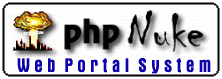
31 March 98
by N.Guex
Tutorial :
Building Crystallographic Symmetries
In this example, we will learn how to "populate" a unit cell by building the Crystal Symmetries, and detect a water molecule that would not be present in the crystal.
Display the "EDM preferences" dialog, and check the "Draw Unit Cell Box".
Display the "Loading Preferences Dialog, and make sure that the "Ignore Solvent" box is not checked, and that the "Show Solvent (if loaded)" box is checked.
Now, open the pdb file 6PTI_bad (provided with the tutorial package), scroll down the Control Panel and locate the group HOH999. This is a water molecule that I have added to the file for the sake of the demonstration. Although this water molecule can make good H-bond contacts, it cannot be there in the crystal. Why? Let's examine this.
Use the "Build Crystallographic symmetry" of the tool menu. This will bring to front a window containing the symmetries operators, as defined by the CCP4 program suite. Swiss-PdbViewer uses the space group definition fom the CRYST1 Line of the pdb file to try to guess which space group the protein belongs to in order to set the file directly at the proper location. All you need to do to build the three symmetries is to click on the space group header (which appears in red).
18 4 4 P21212 PG222 ORTHORHOMBIC X,Y,Z -X,-Y,Z 1/2-X,1/2+Y,-Z 1/2+X,1/2-Y,-Z
The original pdb file (not the one that is currently in memory) is then used to contruct the symmetries and each symmetry will appear in a new layer whose name indicates which transformation was applied. Swiss-PdbViewer will try to construct the symmetries as close as possible from the current layer, in order to let you examine the crystallographic contacts.
Now use the "Groups close to an other Layer" item of the "select menu", choose the "Display only Groups that are within" radio button, set 2 Å as a cutoff value, and check the box "act on all layers". This lets you observe which residues are involved in protein-protein contacts. In this case, as the cutoff value is small, only residues containing atoms too close to each other will be displayed. As you can see, the water molecule that I have added is in fact already present under the name HOH157.

Now we will populate the unit cell by doing some translations.
Color by Layer, and make sure the Current layer is the Yellow One.
Use the "Translate Layer along unit cell" item of the Tool menu. A window appreas, which contains the various possible translations.
Click on the "0+0" line, and observe how the yellow layer has been translated along the green axis of the unit cell (axis b).
Now click on the "0-0" line while maintaining the Control Key down. Observe how the yellow layer stay in place, and a new layer appears, translated down the green axis.
Now sitch the curent layer to "-X-Y-Z" (the blue layer). And Click on the "+00" line while maintaining the Control Key down. Again a new layer is created, this time with a translation along the red axis (axis a).
Color by layer, and you should see someting like that:
